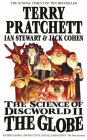Brainless backup
I recently had an email conversation with an otherwise happy user of my tip on how to manually move your music files, whilst retaining track usage data in which he mentioned backing up his files.
For one thing it has never occured to me to do that, but that is not uncommon for some other Best Practices that I can often be found beating mere mortals over the head with. What can I say... physician heal thyself, it seems.
Anyway, the conversation prompted me to think of ways in which one could have iTunes help out in this mundane task. Below are some thoughts, which are clearly just the ramblings of a sleep-deprived geek. Enjoy them as such. :)
Option 1: Full backups. For people with DVD-RW hardware or media to spare who also enjoy the sound of spinning burners in the background. (Or whose music collection is ludicrously modest by today's everyone-is-a-pirate standards.)
- Create a Smart Playlist that has everything in it. This might be '
Kind contains MP3' or 'Bit Rate is greater than 0 kbps' Whatever works for you. - Burn your playlist to DVD. iTunes will ask you for more media if the file content is bigger than what can fit one disc.
I would suggest you always keep two sets of backup discs and toggle them.
Option 2: Full incremental.
This is basically the same idea as option 1, but by maintaining a Playlist that selects on 'Added after [date of your last backup]', you can save yourself the trouble of backing up everything for the sheer excitement of it.
Option 3: Automatic
Now this is the actual no-brainer I mentioned in the title. Works like this:
- Set up a Smart Playlist selecting on everything. (see above)
- Limit it to whatever medium you intend to use, say 4.6GB for DVD. (you may have to experiment a bit to get a good number; the 4.7GB on the DVD case is a bit misleading) and do so by most recently added.
- Burn away.
What this will do is grab the track you added most recently. If you merely buy a track every now and then or rip the occasional CD, this will result in a stack of DVDs that will have a fair number of tracks backup up several times over, as they get pushed along the queue when new files come in.
Caveats: if you add more than (say) 4.5GB inbetween backup sessions, you obviously miss out on some tracks. Increasing either the size of the playlist (for instance to the size of 2 DVDs) or the frequency of your backups may help.
Also, you may find that one track might be backed up dozens of times, where others exist on only one DVD. That may bother some, but not others.
To the question why you would even consider using iTunes to do your backups, rather than some file-based tool to just grab directories off disk, I would say that outside of niftiness and convenience, you will not have to hunt across your disk to find your files; iTunes will do that for you. Also, creating multi-disc backups is not the easiest thing in the world in some burn apps..
A definite downside is that you may or may not be able to control any form of directory structure on the backup discs, unless you agree to having iTunes manage your music files.