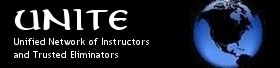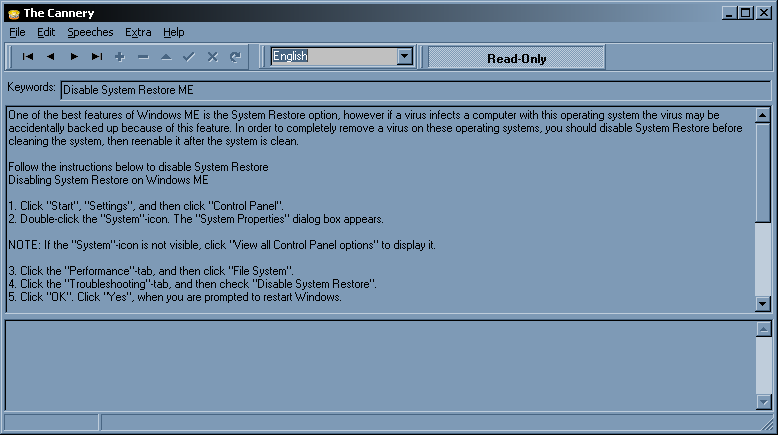
The Cannery is a program designed to store Canned Speeches. You can download the program by clicking on this link. After download unzip the program to a location you like, and double click on Cannery.exe to start the program.
After startup the screen will look like this. As you can see the screen is divided into five parts. The menu, a toolbar, the keywords, the actual speech and a section to enter comments.
As you can see the button "Read-Only" is pressed. This means that the whole program is uneditable. To edit, delete or insert speeches you will have to press "Read-Only". Let's take a look at the menus, and the way to act with them.
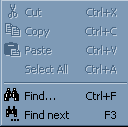
The "Edit" menu contains all the standard menu options which you can find on every "Edit" menu. Since this is such standard fare I don't see the need to expand on it.
After pressing "Find..." you will see a dialog in which you can enter a string to be found in the keywords of the Speeches. To find the above speech you could either type "me", or "disable" or just parts of words like "disa". The search is case-insensitive so looking for Windows will search for windows as well. You cannot enter search criteria for the other two fields.
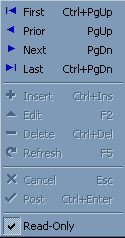
This is the Speeches menu in which you can manipulate all your speeches. Once again you see "Read-Only" at the bottom of the menu. Clicking that has the same effect as pressing the "Read-Only"-button, namely toggling your program in and out of Read-Only Mode.
The first four menu items are the items you can use to step through your speeches, the images at the start of the item is the same image which is used in the toolbar, so that button has the same effect as choosing the menu item. You can also use the hotkey for that effect.
The second four are disabled in this screen because The Cannery is in Read-Only Mode. If they are enabled you can use these commands to insert, edit, delete or refresh your speeches.
"Cancel" and "Post" are in working order when you are editing your speech in some way. As to be expected, with "Cancel" you cancel your edits and with "Post" you commit them to disc.
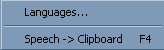
The "Extra" menu has just two options. Because many Helpers are multilingual here's the gateway to manage multiple languages within The Cannery. Beneath that you can see the option to copy the selected Speech to the clipboard.
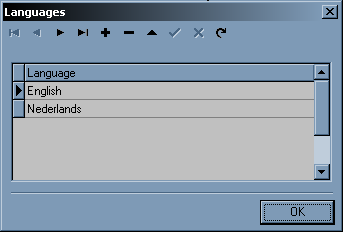
Within this dialog you can manipulate the various languages for which you can insert speeches in The Cannery. The languages will appear in the dropdown box within the toolbar so you can quickly switch between languages. The buttons at the top of this dialog fulfill the same functions as within the main program.