< Back
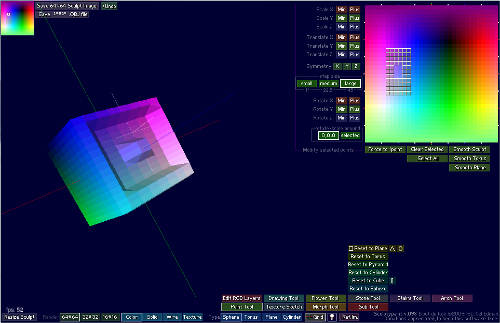
SculptyPaint - Point Tool
Manipulate 1 or multiply of individual points in the sculpt.
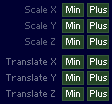
Scale on X/Y/Z towards 0,0,0 or the current selected points.
(depending how rotate/scale around is set)
Translate the point(s) selected on X/Y/Z.
![]()
Symmetry
This means if you like select X and extrude parts on the left side, the parts on the ride side will change the same time. You just can turn these buttons 'on' or 'off'
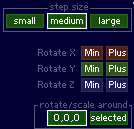
Step Size
Rotates/scales/translates in small or Larger steps. for Rotation;
Large = 45 degrees
Medium = 22.5 degrees
Small = 1 degree
Rotating points new in version.092
In version 0.92 its possible to rotate points as well, change the stepsize of scaling and rotating.
You can scale/rotate around 0,0,0 or the points that are currently selected.
Note: To scale/rotate around the selected points does not check if Symmetry is on or off yet. It just will look at the selected points currently, calculates the middle of the selected points, and scale/rotate around that point.
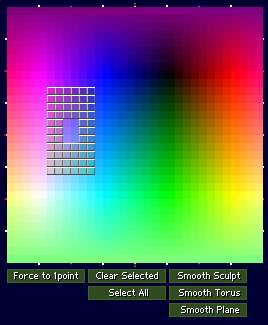
Force to 1 point
Force the selected points to 0,0,0 or the selected points
(depending how rotate/scale around is set)
Clear Selected/Select All
Clears or select all; the points.
Smooth Sculpt
Smooth's the current sculpt.
Smooth Torus/Plane
Smooth's the current sculpt towards a torus plane/ shape.
In Sculptypaint v.091
It becomes easy to (un)select a number of points the same time.
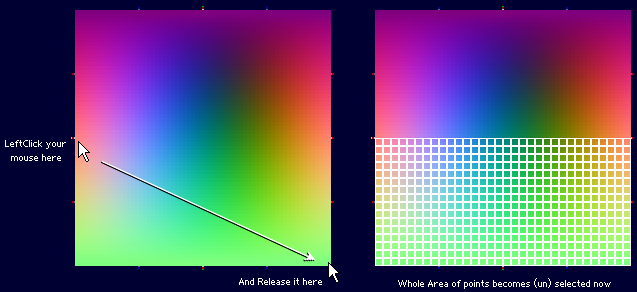
Example
I put Symmetry X on. And start to select several points in the Color area. Next I use the Scale X and Z to make the eyes hollow.
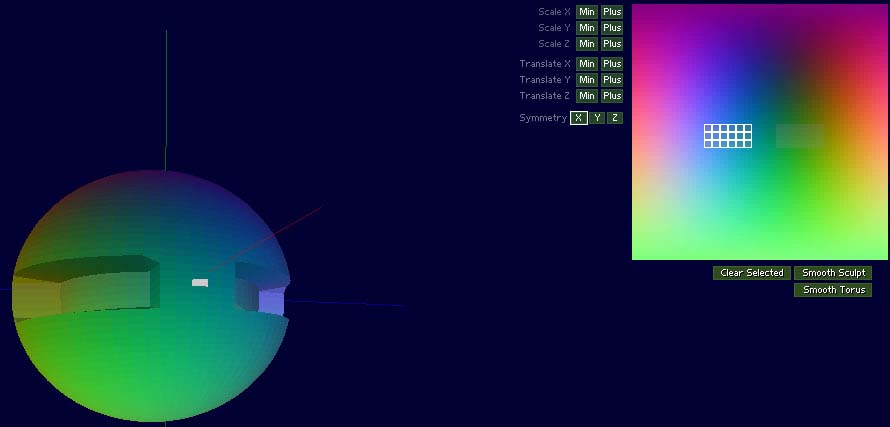
I press Clear Selected, and start to extrude or make different holes next.
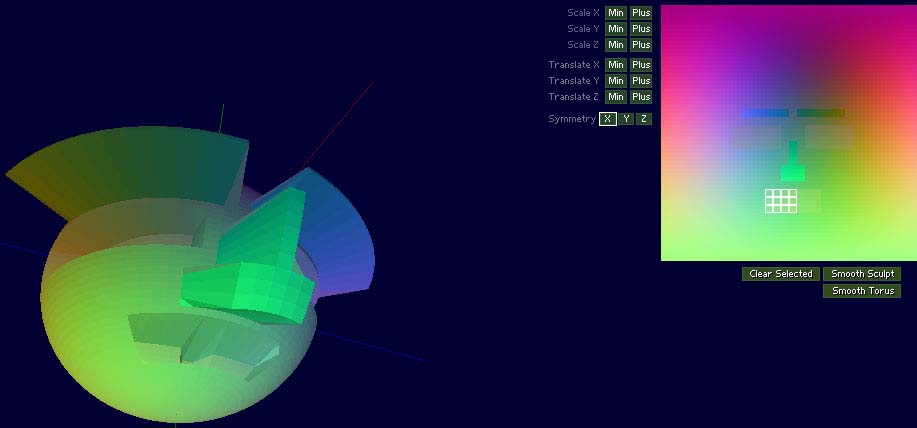
Smooth Sculpt, a few times.
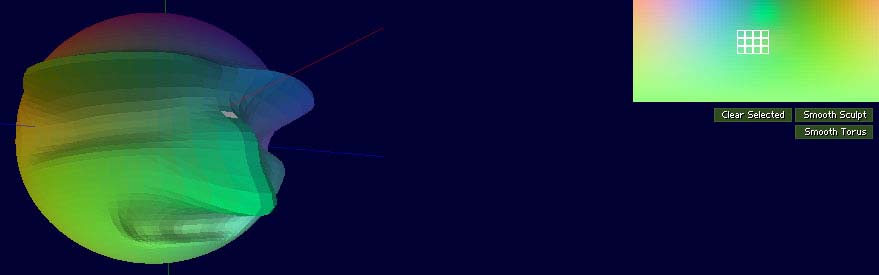
< Back